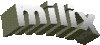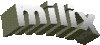|
Installation instructions
Download the latest binary distribution of CDDA Ripper XP. You will get a file named cddarip_xxx.zip
where xx is the version number. Open that .zip file (you will probably need
WinZip or similar program) and extract the contents of that file in a temporary folder (usually C:\Temp).
Then locate the file cddarip.msi and double-click it. The installation will begin.
For a normal install you will press "Next" all the way and finally "Finish".
wnaspi32.dll
If you experience the "No cd-roms found" error message of CDDA Ripper XP then you may download the file
wnaspi32.zip. This file contains a minimum ASPI manager
needed to enable an alternate CD-ROM access method (ASPI) under the Options>Global>Misc dialog box. Just download
this file, unzip it in a temporary folder (say C:\Temp) and read the INSTALLATION.TXT for installation instructions.
Windows Installer 2.0
If you have problems installing CDDA Ripper XP then it is a good idea to upgrade your Windows Installer to the
version 2.0 or above. You can find it at Microsoft's site:
Windows Installer 2.0 for Microsoft Windows NT 4.0 and 2000
Windows Installer 2.0 for Microsoft Windows 95, 98 and Me
If you have problems with the above links, try to visit Microsoft's
download site,
click the option "Keyword search", search for "Windows Installer" and grub the appropriate files manually.
Quick start guide
- Start CDDA Ripper XP
- Set the output folder from main window (you may do this once). The folder must exist.
- Put an Audio CD in your CD-ROM/DVD drive.
- Click the "Refresh" button (or press F5).
- Check the tracks you want to rip by clicking the track's check box.
To check all tracks at once press Ctrl-M or use the menu "Edit>Mark all tracks". By default CDDA Ripper XP
checks all tracks.
- Click the "Rip" button (or press Ctrl-R).
To change the encoder, select the tracks (use Ctrl or Shift and the left mouse button)
or select all tracks at once with Ctrl-A (menu "Edit>Select all tracks) and change the
encoder from the main window's drop down list.
NOTES:
- Only marked (checked) tracks will be encoded.
- You can check the option "Autocheck tracks on refresh" (menu "Options>Global") to
force CDDA Ripper XP to automatically check all tracks.
- You can change the encoder and/or encoder settings for some tracks by right-clicking
each one and selecting "Track settings" from the popup menu (or left click once the track
to become selected and clicking the "Track settings" button).
- Use the Global options menu to change the default settings for CDDA Ripper XP and its
encoders.
- If CDDA Ripper XP fails to see your CD-ROM drives and displays the message "No cd-roms found" then you
may need the file wnaspi32.dll to solve this problem. See the Downloads page for details.
- If you have two or more HDs, set the temporary folder to one HD and the output folder to
the other HD for best performance (eg D:\tmp and C:\Music)
For detailed documentation refer to CDDA Ripper XP application's help (F1).
|